利用Docker快速搭建Prometheus监控及告警平台
开源项目出现让IT产业得到了蓬勃发展的机会,大批的社区贡献者通过向开源社区贡献代码实现自我价值。企业通过使用开源项目,增加了对核心技术的掌控能力。虽然开源项目从功能性上是基本可用的,但是需要从用户体验、运维层面投入人力,本文目的就是帮助读者利用Docker快速构建一套基于Prometheus的监控及告警平台,能够实现对用户环境基本监控,本文将持续更新,收集好用的exporter及Grafana Dashboard。
目前本文涉及的监控内容:
- 主机监控
- 容器监控
- Ceph监控
- VMware监控
项目说明
我们假设读者已经使用CentOS搭建了容器环境,并配置了国内源的前提下。如果没有设置请参考《CentOS 7和Docker初始化安装》。
Prometheus快速构建的docker compose原始项目来自stefanprodan/dockprom,但是由于原项目中的cAdvisor使用了Google源,所以Fork的项目修改为国内源xiaoquqi/dockprom。
原项目中包含的组件:
- Prometheus (metrics database) http://
:9090 - Prometheus-Pushgateway (push acceptor for ephemeral and batch jobs) http://
:9091 - AlertManager (alerts management) http://
:9093 - Grafana (visualize metrics) http://
:3000 - Caddy (reverse proxy and basic auth provider for prometheus and alertmanager)
默认包含的采集器:
- NodeExporter (host metrics collector)
- cAdvisor (containers metrics collector)
在此基础上增加的内容:
- Ceph exporter
- VMware exporter
- 钉钉告警webhook
- 轻量级http服务,用于内网分发docker-compse.exporter.yml
环境快速构建
| |
启动完成后,用浏览器访问:
- Prometheus: http://yourip:9090
- Grafana: http://yourip:3000
默认的用户名/密码为: admin/admin,如果需要修改可以在启动之前修改docker-compose.yml文件。
访问Prometheus,查看metrics是否被正确采集。如果有采集器有红色字样,根据提示查看具体的错误原因,大部分的错误都是因为配置问题,或者网络不通造成的。
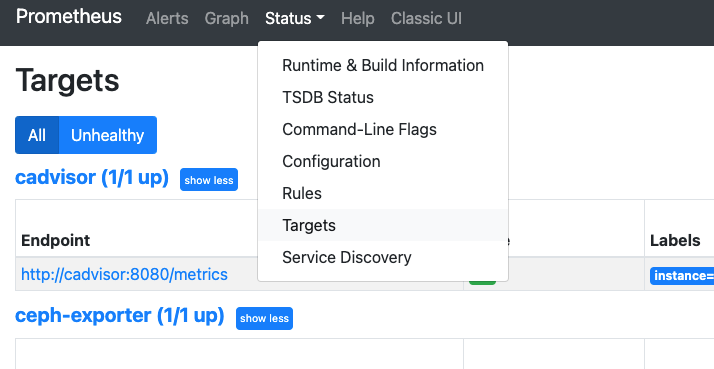
Grafana配置
访问Grafana的控制面板,其中已经内置了一些模板,也可以选择Import导入Grafana模板库的模板,数据源选择已经配置好的Prometheus即可。
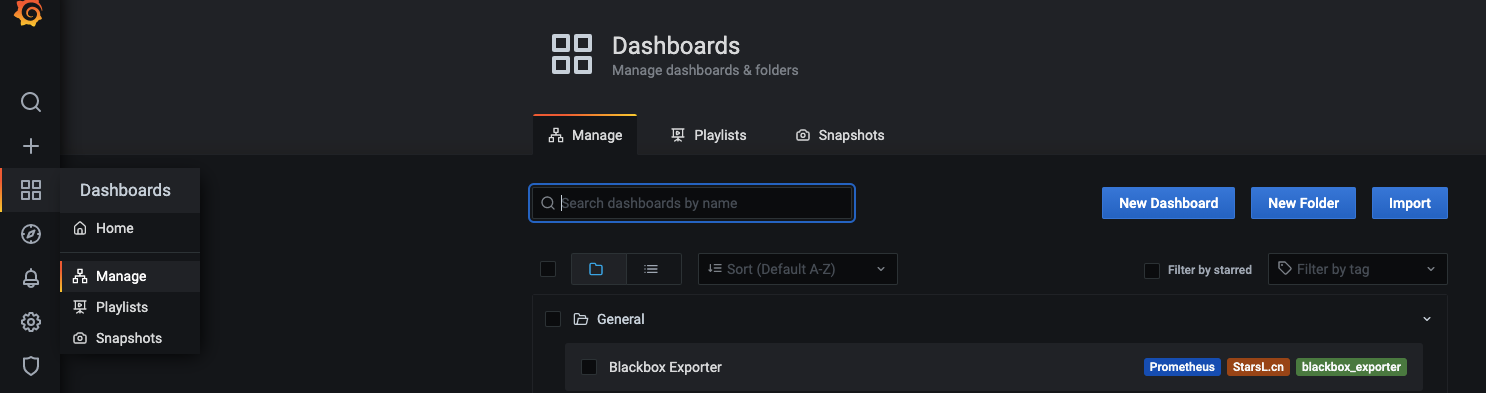
主机监控
默认安装情况下,主机层面仅监控了本机,如果需要增加新的监控主机,需要进行以下两步:
- 为主机安装node exporter
- 修改Prometheus配置文件,并重启服务
1、安装node exporter
在项目中,内置了一个单独的docker-compose.exporters.yml,如果目标主机安装了容器,可以直接将该yaml文件拷贝至目标节点后,启动监控服务即可。当然也可以通过软件包安装方式,本文不再赘述。
| |
安装完成后,访问metrics接口,即代表安装成功
| |
| |
2、修改Prometheus配置文件
回到Prometheus节点,找到dockerprom/prometheus/prometheus.yml进行如下修改,在nodeexporter段的targets增加新的监控节点后重启服务。
| |
| |
告警配置
其实监控并不是最终的目的,往往告警才是监控系统成功与否的关键,在实际运维中对于根因分析和告警收敛是有非常强烈的需求的,本文中暂时还没对此做深入的分析,仅仅提供了常规的告警手段。告警的配置方法有两种方式,一种是通过Prometheus AlertManager,另外一种也可以通过在Grafana上直接进行配置。
对于告警方式支持多种方式,例如我们常用的邮件或者钉钉等,当然你也可以实现你自己的方式,这里我们使用钉钉的WEBHOOK作为告警方式。
1. 钉钉webhook配置
默认已经启动了钉钉容器,只需要修改dingtalk/config.yaml即可。Targets下面有各种示例,比如配置一个最简单的钉钉告警:
| |
这里的devops是自定义的,但是和后面要填入alertmanager的链接地址有关,比如本例中alertmanager回调地址就是http://
## 2. 修改AlertManager配置
修改alertmanager/config.yml
| |
这里不要用localhost,因为部署在容器内。
## 3. 修改Prometheus配置文件
修改alert.rules,尝试修改一些规则测试告警,例如:
| |
此时可以通过AlertManager查看http://
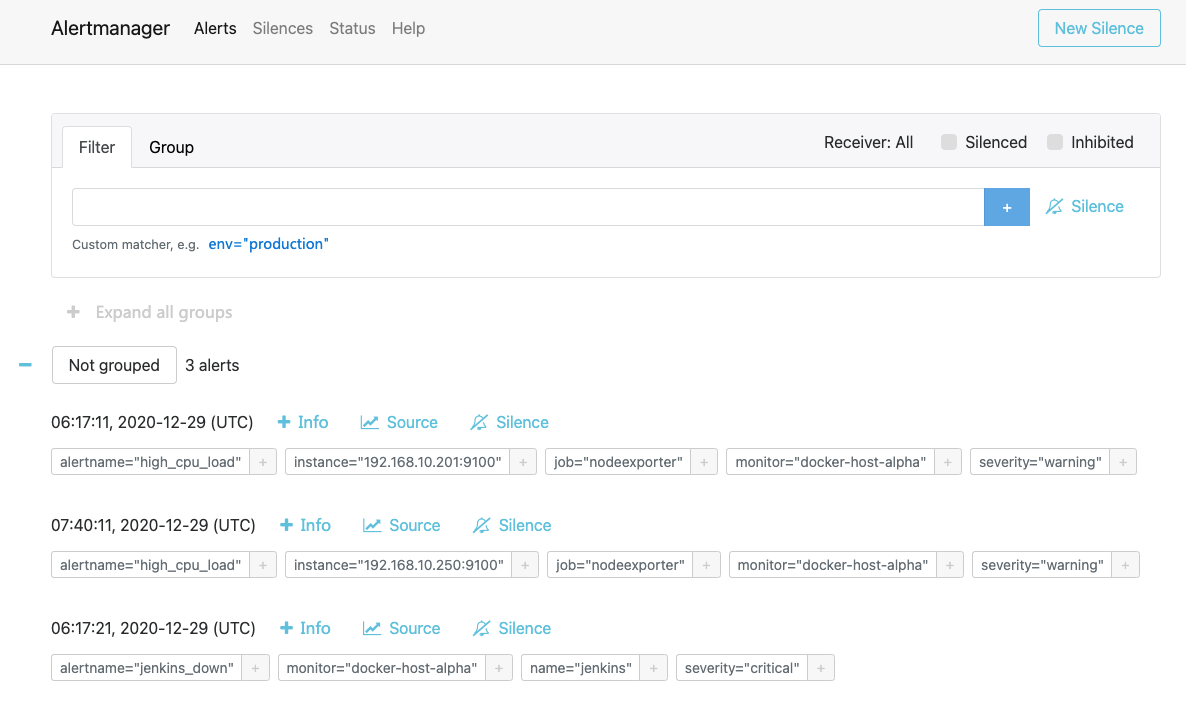
如果告警产生了,但是无法触发钉钉,可以通过检查alertmanager容器进行debug,例如上述提到的localhost问题。
| |
Ceph监控
确保Ceph配置文件已经在/etc/ceph目录下,并且能够正常访问Ceph集群。
| |
通过访问http://
在prometheus/prometheus.yml文件中增加一个新的Job
| |
最后重启prometheus容器
| |
在Grafana中导入三个模板:
- Ceph Cluster Overview: https://grafana.com/dashboards/917
- Ceph Pools Overview: https://grafana.com/dashboards/926
- Ceph OSD Overview: https://grafana.com/dashboards/923
Ceph Cluster效果:
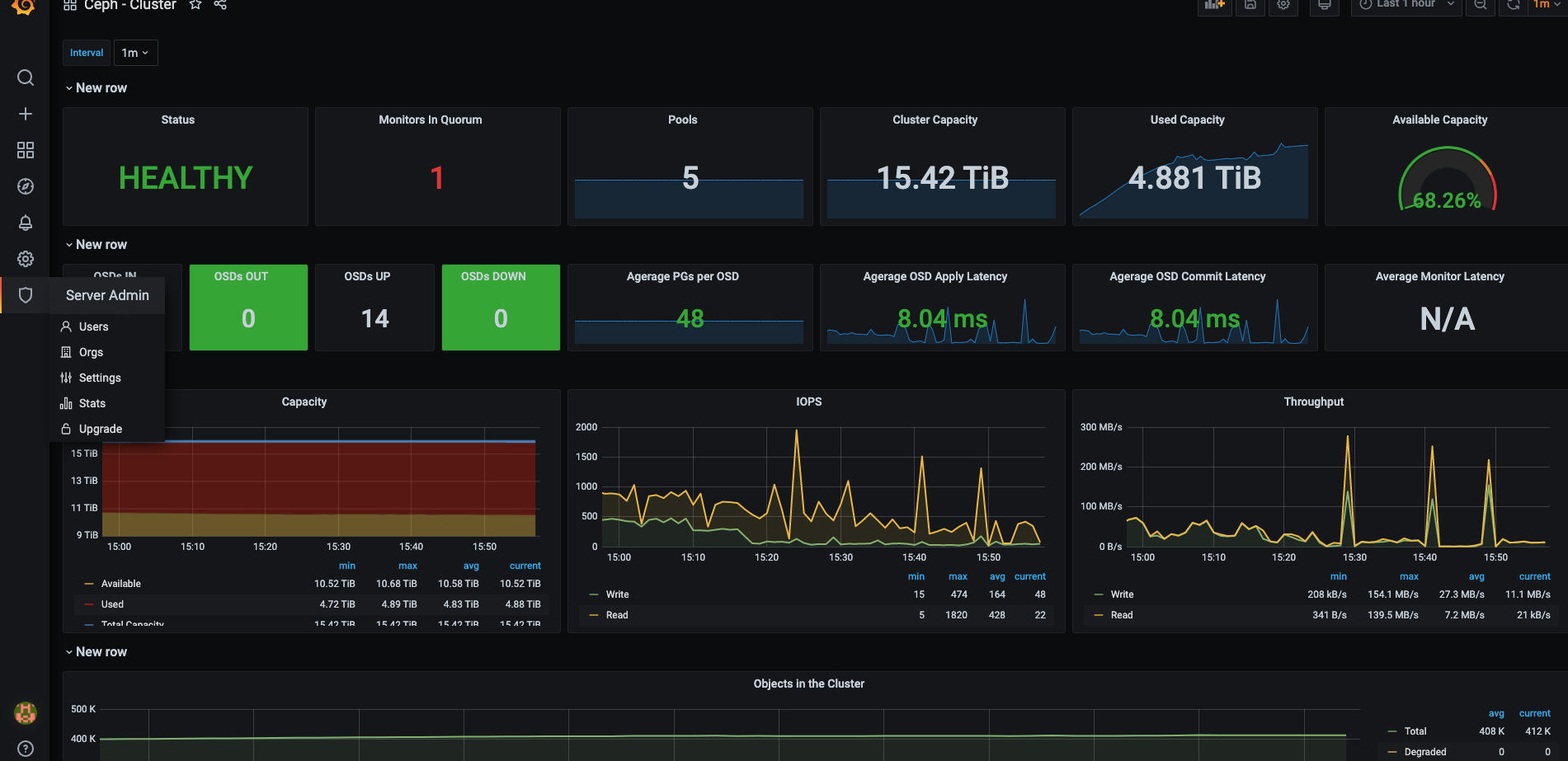
Ceph Pool效果:
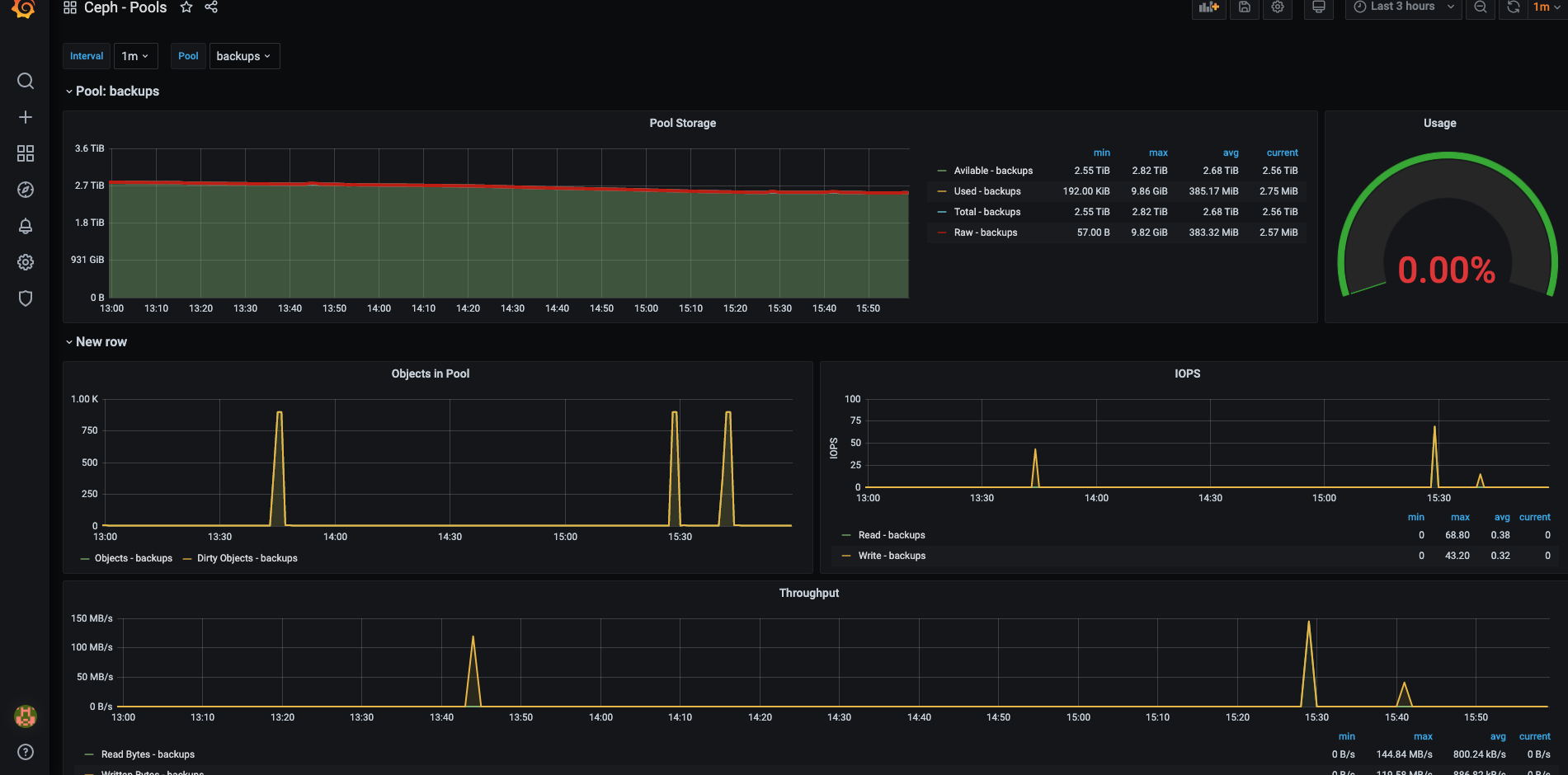
Ceph OSD效果:
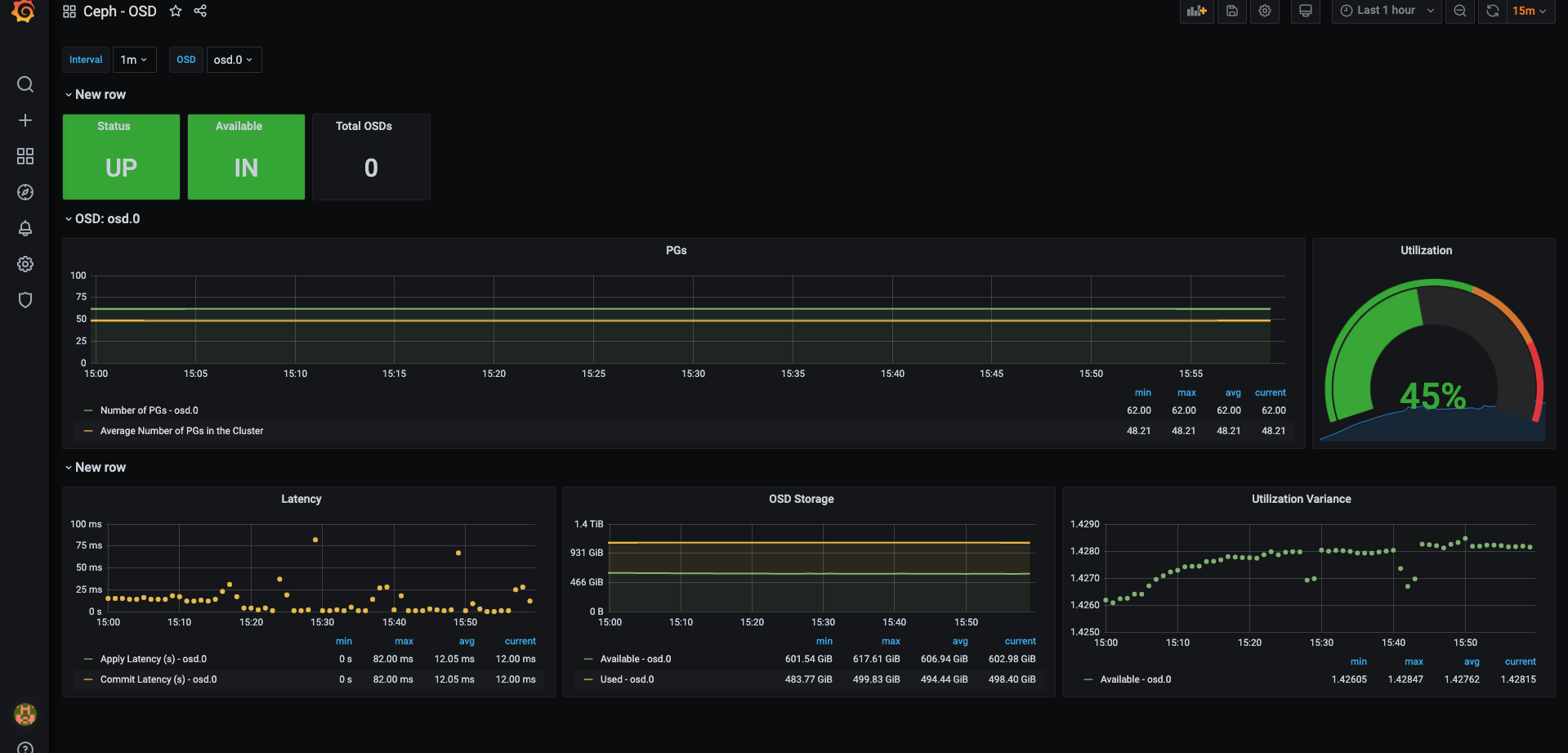
VMware监控
首先修改docker-compose.vmware.exporters.yml中vcenter的连接信息:
| |
启动VMware exporter:
| |
通过访问http://
在prometheus/prometheus.yml文件中增加一个新的Job
| |
最后重启prometheus容器
| |
在Grafana中导入模板:https://grafana.com/grafana/dashboards/11243
效果如下:
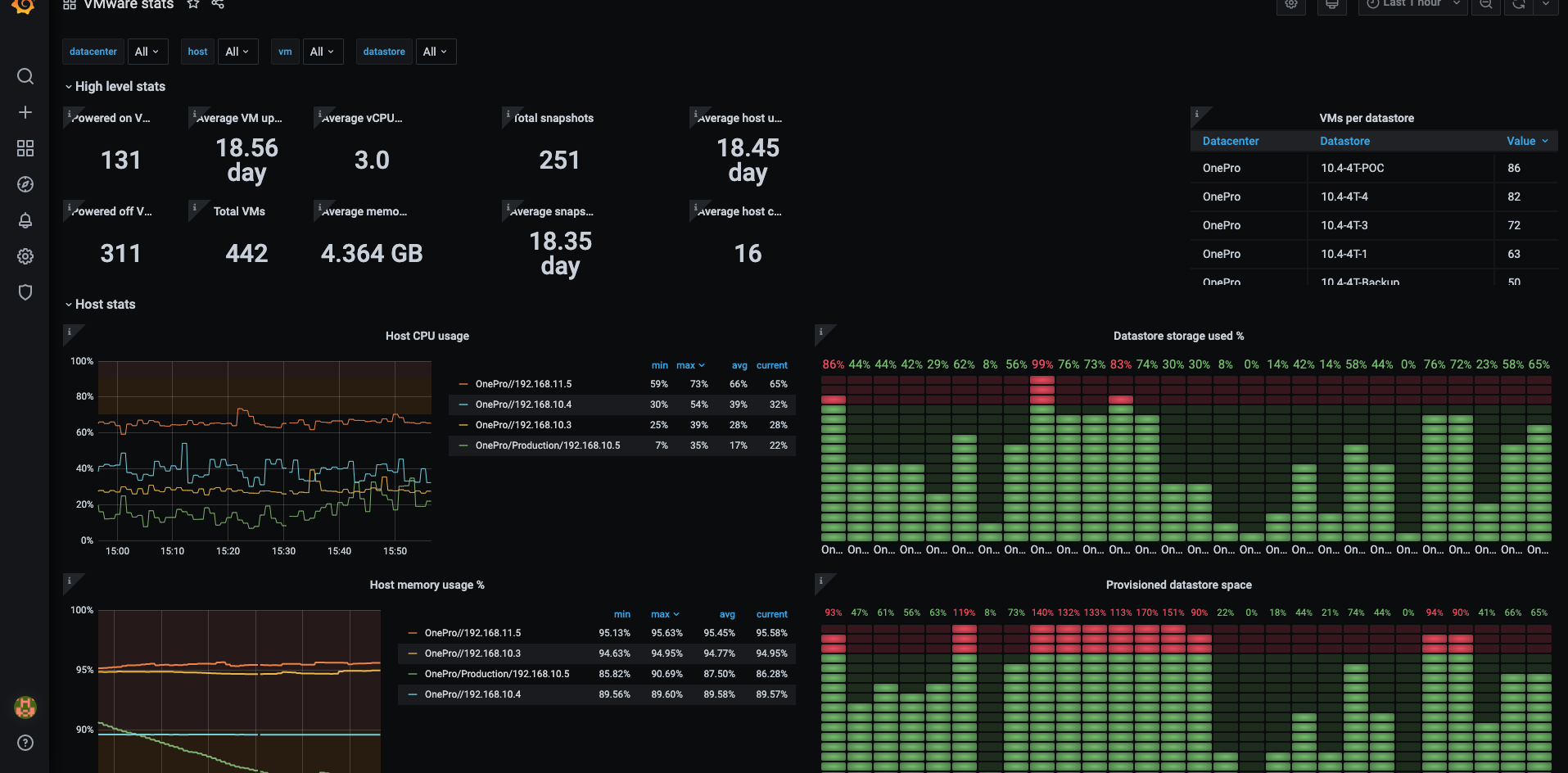
 老孙正经胡说
老孙正经胡说